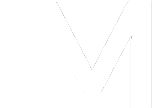Here at ReachMobi, we believe that providing our customers with a seamless and enjoyable experience goes beyond developing apps that people love. It’s also about creating a space where questions find answers and uncertainties become clarity. In this blog post, we’ve pulled together some of the most frequently asked questions from our customers, aiming to provide some quick insights into navigating the world of home screen, or launcher, apps. Let’s dive in!
1. What is a home screen app?
A home screen app, also known as a launcher app or simply a “launcher,” is a mobile application that controls the user interface and organization of the home screen on a smartphone or tablet. It allows you to access apps, widgets and shortcuts.
2. Can I change my default home screen?
Yes, on many Android devices, you can change the default launcher to a third-party launcher from various app stores. This allows you to customize your home screen and overall user experience.
3. How do ReachMobi apps change my experience?
Although every ReachMobi app coasts a unique design for optimal user engagement, several shared transformations across our apps can truly enhance your experience:
- Customization: Personalize your home screen by choosing from a variety of themes, wallpapers and icon packs. This level of customization helps to create a unique and visually appealing interface that resonates with your personal style.
- Icon and App Layouts: Rearrange app icons, create folders and organize apps based on preferences. Home screen apps often provide grid options, enabling users to have more or fewer apps visible on each screen, enhancing accessibility.
- Widgets and Information at a Glance: ReachMobi apps support various widgets that display real-time information without needing to open apps. For example, add weather forecasts, calendar events, news updates and more directly to your home screens.
- Gestures and Shortcuts: ReachMobi apps offer customizable gestures, such as a single swipe, to quickly access apps or perform actions. You can set up shortcuts for tasks like accessing your email, composing a message or accessing your local weather.
- Curated News: Stay effortlessly up-to-date as our algorithm sifts through the vast news landscape to deliver a tailored selection of top stories, trending topics and relevant updates directly to your home screen.
- Theming and Animation Effects: Enjoy unique transition animations between screens, enhancing the overall visual experience.
- Multitasking and Productivity: ReachMobi apps include features that aid multitasking and productivity, such as a sidebar with quick access to frequently used apps..
4. How do I manage notifications from ReachMobi apps?
We ensure that you receive only pertinent updates to enhance your experience. If you wish to modify your notifications, simply access your phone’s settings, locate the app, and manage your preferences from there.
5. Are ReachMobi apps safe to use?
Of course! ReachMobi apps are a safe and private way to connect Android users to their home screens.
6. Do home screen apps change app functionality?
No, they primarily affect the appearance and organization of the home screen. They don’t alter the functionality of individual apps.
7. Should I expect ads?
Ads are what allow us to let users download the app for free, however, we are constantly improving the ad experience based on user feedback to ensure we are giving users the best possible experience with as little hassle as possible.
8. How do I uninstall ReachMobi’s home screen apps?
Effortlessly remove ReachMobi apps in multiple ways:
- Within the app’s UI, access settings to uninstall.
- Manually uninstall by heading to your device’s settings, choosing ‘Apps,’ and selecting uninstall.
- Via the Google Play Store, search for the app, visit its landing page, and tap ‘Uninstall.’ Ensure you’re logged into the correct Google Play account used for app download.